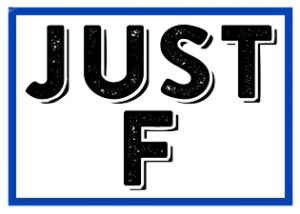Kodi is a fantastic media player and, with the help of third party addons, it can be used as a great tool for streaming sports content. However, many of these addons are inaccessible to non-Kodi user. In this tutorial, I will show you how to install BOOM Sports Addon on Kodi 17.6 Krypton.
If you’re looking to add a premium sports add-on to your Kodi (formerly known as XBMC) media player, BOOM Sports is one of the best choices available. The addon has a number of features available, including live streams, full-length matches, highlights, and much more.
BOOM is one of the best addons for Kodi working today. It’s also a good alternative if you want to replace the Kodi Sportsdevil addon for some reason. The best thing about the BOOM addon is that the developers are constantly updating it to keep it working.
If you have used BOOM in the past and it no longer works for you. Don’t worry, now everything should work without errors. The BOOM team recently changed the original repo, and that’s why users can’t install it with the old repo. In this tutorial I will show you how to install the BOOM addon on Kodi 17.6 Krypton for PC and FireStick.

Before you begin…
This is very important for Kodi users. If you distribute copyrighted content through Kodi, you may receive DMCA notices for copyright infringement. In addition, the ISP monitors your activity and may reduce your speed if it detects the use of third-party Kodi add-ons to deliver unauthorized content. Your best protection is Kodi VPN, which keeps all your online activities anonymous. I highly recommend buying a good Kodi VPN before watching free movies/TV shows/sports.
How to install the Boom Kodi Krypton addon on PC/FireStick
Now that you know what the Boom Kodi addon is, let me explain you step by step how to install this addon on Kodi Krypton. If you encounter any bugs while installing or streaming with the BOOM addon, please post them in the comments section below.
Message: The Boom add-on is not working at the moment. A We have failed with error code -404. I’ll update a working solution soon if I find one. In the meantime, learn how to install Mobdro and Kick Off on Kodi.
Step one: Start the Kodi application on your PC or Fire TV / FireStick.
Step two: Open Settings in the upper left corner, as shown in the figure below.

Step three: Open the file manager from the Settings menu.

Step four: Double-click on Add Source

Step 5: Click on No.

Step six: Now add the URL of the archive source as http://burrtv.tech/boom/repo/ and click OK.

Seventh step: Rename the Repo repository to Boom and click OK.

Step 8: Just check that the data is correct and click OK.

Step 9: Go to the Kodi home screen and click on Addons, then Package Installer as shown in the image below.

Step 10: Open the installation from the zip file

Step 11: Click on repository.tree and wait a moment for it to install properly. You should see a notification in the top right corner that the repository was successfully installed.
Step 12: Now open Install from repository.

Step 13: Open the Boom repository here.

Step 14: Open the Boom addon which is in the middle of the three options.

Step 15: Click Install to install the Boom addon on Kodi Krypton. This works for the PC, FireStick and Fire TV.
Step 16: Return to the Kodi home screen and tap Add-ons > Video Add-ons. Here you should see the Boom addon. Enjoy it.
Attention KODI users: please read before continuing
Kodi addons / modules offer unlimited streaming content, but can also get you in legal trouble if you get caught watching movies / TV shows / sports for free. Kodi users are strongly advised to always connect a VPN when streaming online. A good Kodi VPN can hide your identity, bypass government surveillance, block content, and ISP throttling (which also contributes to buffer-free streaming).
I use ExpressVPN, which is the fastest and most secure VPN. It is very easy to install on any device, including the Amazon FireStick. Get 3 months free and save 49% on annual plans. There is also a 30 day money back guarantee. If you are not satisfied, you can always ask for a refund.
Click HERE to get 3 months free and save 49% on ExpressVPN.
Read: How to install and use VPN for Kodi
If you are having trouble with any of the above steps, check out the video below.
Video control: To install the BOOM addon on Kodi 17.6 Krypton
I hope you managed to install the Boom Kodi addon on your PC/Fire TV or FireStick. If you are still having trouble with any of the steps, feel free to comment below. I’ll be happy to show you the way. Even if you’re still not protected, buy a Kodi VPN and stay safe.
Related:
- The best Kodi builds
- To install the Covenant addon for Kodi
- To install Kodi on a FireStick
- How to watch the World Cup on Kodi
We do not check the legality or safety of any add-ons, applications or services mentioned on this website. Furthermore, we do not promote, publish or link to copyrighted feeds. We strongly condemn piracy and urge our readers to avoid it at all costs. Any mention of free streaming on our website refers only to non-copyrighted public domain content. Read our full disclaimer.
We are a reader-supported blog. If you purchase an item through the links on our website, we may receive a commission. Read more
We need your support
- Telegram
Associated companies
{“@context”:”https://schema.org”,”@type”:”FAQPage”,”mainEntity”:[{“@type”:”Question”,”name”:”How do I install boom on Kodi?”,”acceptedAnswer”:{“@type”:”Answer”,”text”:” Boom is currently available as a zip file from the official Kodi addon repository. To install, follow these steps: -Open Kodi -Select Addons from the top menu -Select Install from zip file -Select boom -Select repository.boom-x.x.x.zip -Wait for the notification message saying Addon Installed -Select Install from repository -Select Boom Repository -Select Video addons -Select Boom -Select Install”}},{“@type”:”Question”,”name”:”How do I install sports addons on Kodi?”,”acceptedAnswer”:{“@type”:”Answer”,”text”:” To install sports addons on Kodi, follow these steps: Open Kodi. Click on the Gear icon. Select File Manager. Click on Add Source. Select None. Type in the following URL: http://www.liverpoolecho.co.uk/ Name this source Liverpoolecho.co.uk. Click OK. Click on the Add-ons tab. Click on the”}},{“@type”:”Question”,”name”:”How do I install Netflix on Kodi 17.6 Krypton?”,”acceptedAnswer”:{“@type”:”Answer”,”text”:” To install Netflix on Kodi 17.6 Krypton, follow these steps: Open Kodi Select SYSTEM > File Manager Select Add Source Select None Type the following URL exactly as it appears and select Done: http://repo.mrblamo.xyz/ Select OK Select Add-on Repository Select MrBlamo Select Video add-ons Select Netflix Select Install Wait for Add-on enabled”}}]}
Frequently Asked Questions
How do I install boom on Kodi?
Boom is currently available as a zip file from the official Kodi addon repository. To install, follow these steps: -Open Kodi -Select Addons from the top menu -Select Install from zip file -Select boom -Select repository.boom-x.x.x.zip -Wait for the notification message saying Addon Installed -Select Install from repository -Select Boom Repository -Select Video addons -Select Boom -Select Install
How do I install sports addons on Kodi?
To install sports addons on Kodi, follow these steps: Open Kodi. Click on the Gear icon. Select File Manager. Click on Add Source. Select None. Type in the following URL: http://www.liverpoolecho.co.uk/ Name this source Liverpoolecho.co.uk. Click OK. Click on the Add-ons tab. Click on the
How do I install Netflix on Kodi 17.6 Krypton?
To install Netflix on Kodi 17.6 Krypton, follow these steps: Open Kodi Select SYSTEM > File Manager Select Add Source Select None Type the following URL exactly as it appears and select Done: http://repo.mrblamo.xyz/ Select OK Select Add-on Repository Select MrBlamo Select Video add-ons Select Netflix Select Install Wait for Add-on enabled
Related Tags:
Feedback