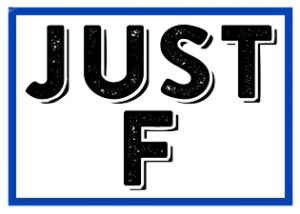Choron’s Addon is a paid add-on with lots of content, ranging from sports and music to movies and TV shows. It was once the go-to add-on for jailbroken Amazon Fire TV devices. Since Amazon has closed the loophole, Choron is no longer available for the Fire TV. That’s where Kodi comes in.
A lot of people believe that Kodi is a media player but it is also a home theater system, so we can say that it is a combination of those two. We are going to explain how to install Chorons Addon on Kodi pretty simple with screenshots, so you can follow this guide as a beginner.
Chorons is a new IPTV addon for Kodi. It has Live, Sports, Hockey, Austria, Concerts, Movies, Germany, Radio and other sections. Offers recordings, television, radio and more in the German language. Unusually, it also has Austrian channels.
Some playlists and similar material from the previous Made in Canada addon have appeared here in Chorons. The main menu includes live TV, news, NHL hockey, UFC/MMA, Austria, concerts, movies, 24/7, radio, live sports and tools.
Chorons is a new third-party Kodi addon from the Skydarks repository. You can easily install it from the Skydarks repository. To install the Chorons add-on on Kodi 16 Jarvis and Kodi 17 Krypton, follow these steps.
How do I install Chronos on Kodi 17 Krypton
- Open Kodi 17 Krypton > Home > Select Add-ons > Select the Settings icon.
- Extras > click on Unknown sources
- Now turn on unknown sources
- Click Unknown Sources > and then, in the window that opens, click Yes.
- Return to Home > Select Settings > Select File Management > Add Source
- Click on the Settings icon at the top left of the screen.
- Type http://www.skydarks.com/skydarks/ in the text box above.
- Now enter Skydarks in the lower field > Press OK.
- Go back to Home > Select Plug-ins > Plug-in Browser > Install from Zip file.
- Click on skydarks > http://repository.skydarks-7.0.0.zip
- Now wait for the notification that the addon is activated.
- Choose Install from Repository > Skydark Repository.
- Click on Video Addons > Chronos > Install and wait for the notification.
How do I install Chronos on Kodi 16 Jarvis
- Access Kodi from your computer
- Select System > File Management
- Select Add Source > Press No
- Enter http://www.skydarks.com/skydarks/ in the upper field.
- Enter Skydarks in the lower field > OK > Back to start page
- Select System > Addons > Install from zip file > skydarks
- Click http://repository.skydarks-7.0.0.zip > Wait for notification The addon has been activated.
- Choose Install from Repository > Skydark Repository.
- Select Video Addons > Chronos > Install
{“@context”:”https://schema.org”,”@type”:”FAQPage”,”mainEntity”:[{“@type”:”Question”,”name”:”How do I install Chronos on Kodi?”,”acceptedAnswer”:{“@type”:”Answer”,”text”:” To install Chronos on Kodi, you must first download the addon from the official addon repository. To install Chronos on Kodi Krypton, you must first update your system to Krypton. To install Chronos on Kodi Jarvis, you must first update your system to Jarvis. To install Chronos on Kodi Leia, you must first update your system to Leia. To install Chronos on Kodi, you must first download the addon from the official addon repository. To install Chronos on Kodi Krypton, you must first update your system to Krypton. To install Chronos on Kodi Jarvis, you must first update your system to Jarvis. To install Chronos on Kodi Leia, you must first update your system to Leia. To install Chronos on Kodi, you must first download the addon from the official addon repository. To install Chronos on Kodi Krypton, you must first update your system to Krypton. To install Chronos on Kodi Jarvis, you must first update your system to Jarvis. To install Chronos on Kodi Leia, you must first update your system to Leia. To install Chronos on Kodi, you must first download the addon from the official addon repository. To install Chronos on Kodi Krypton, you must first update your system to Krypton. To install Chronos on Kodi Jarvis, you must first update your system to Jarvis. To install Chronos on Kodi Leia, you must first update your system to Leia.”}},{“@type”:”Question”,”name”:”How do I install sports addons on Kodi?”,”acceptedAnswer”:{“@type”:”Answer”,”text”:” This is how you install sports addons on Kodi. Open Kodi Select the Settings icon Select System Settings Select Add-ons Select Install from repository Select Kodi Add-on Repository Select Video Add-ons Select SportsDevil How do I install SportsDevil on Kodi? This is how you install SportsDevil on Kodi. Open Kodi Select the Settings icon Select System Settings Select Add-ons Select Install from repository Select Kodi Add-on Repository Select Video Add-ons Select SportsDevil Select Install Wait for it to install How do I install SportsDevil on Kodi? This is how you install SportsDevil on Kodi. Open Kodi Select the Settings icon Select System Settings Select Add-ons Select Install from repository Select Kodi Add-on Repository Select Video Add-ons Select SportsDevil Select Install Wait for it to install How do I install SportsDevil on Kodi? This is how you install SportsDevil on Kodi. Open Kodi Select the Settings icon Select System Settings Select Add-ons Select Install from repository Select Kodi Add-on Repository Select Video Add-ons Select SportsDevil Select Install Wait for it to install”}},{“@type”:”Question”,”name”:”How do I install exodus addons on Kodi?”,”acceptedAnswer”:{“@type”:”Answer”,”text”:” To install Exodus on Kodi, you must first install the Kodi addon repository. To do this, go to the Kodi home screen and select the Settings option. Select the System option and then select Add-ons. Select the option that says Install from repository. Select Kodi Add-on Repository and then Video Add-ons. Select Exodus and then Install. Once the add-on is installed, you will be able to access it from the Kodi home screen.”}}]}
Frequently Asked Questions
How do I install Chronos on Kodi?
To install Chronos on Kodi, you must first download the addon from the official addon repository. To install Chronos on Kodi Krypton, you must first update your system to Krypton. To install Chronos on Kodi Jarvis, you must first update your system to Jarvis. To install Chronos on Kodi Leia, you must first update your system to Leia. To install Chronos on Kodi, you must first download the addon from the official addon repository. To install Chronos on Kodi Krypton, you must first update your system to Krypton. To install Chronos on Kodi Jarvis, you must first update your system to Jarvis. To install Chronos on Kodi Leia, you must first update your system to Leia. To install Chronos on Kodi, you must first download the addon from the official addon repository. To install Chronos on Kodi Krypton, you must first update your system to Krypton. To install Chronos on Kodi Jarvis, you must first update your system to Jarvis. To install Chronos on Kodi Leia, you must first update your system to Leia. To install Chronos on Kodi, you must first download the addon from the official addon repository. To install Chronos on Kodi Krypton, you must first update your system to Krypton. To install Chronos on Kodi Jarvis, you must first update your system to Jarvis. To install Chronos on Kodi Leia, you must first update your system to Leia.
How do I install sports addons on Kodi?
This is how you install sports addons on Kodi. Open Kodi Select the Settings icon Select System Settings Select Add-ons Select Install from repository Select Kodi Add-on Repository Select Video Add-ons Select SportsDevil How do I install SportsDevil on Kodi? This is how you install SportsDevil on Kodi. Open Kodi Select the Settings icon Select System Settings Select Add-ons Select Install from repository Select Kodi Add-on Repository Select Video Add-ons Select SportsDevil Select Install Wait for it to install How do I install SportsDevil on Kodi? This is how you install SportsDevil on Kodi. Open Kodi Select the Settings icon Select System Settings Select Add-ons Select Install from repository Select Kodi Add-on Repository Select Video Add-ons Select SportsDevil Select Install Wait for it to install How do I install SportsDevil on Kodi? This is how you install SportsDevil on Kodi. Open Kodi Select the Settings icon Select System Settings Select Add-ons Select Install from repository Select Kodi Add-on Repository Select Video Add-ons Select SportsDevil Select Install Wait for it to install
How do I install exodus addons on Kodi?
To install Exodus on Kodi, you must first install the Kodi addon repository. To do this, go to the Kodi home screen and select the Settings option. Select the System option and then select Add-ons. Select the option that says Install from repository. Select Kodi Add-on Repository and then Video Add-ons. Select Exodus and then Install. Once the add-on is installed, you will be able to access it from the Kodi home screen.
Related Tags:
Feedback